Packet Tracer - Investigating Directly Connected Routes
Objectives
Part 1: Investigate IPv4 Directly Connected Routes
Part 2: Investigate IPv6 Directly Connected Routes
Background
The network in the activity is already configured. You will log in to the routers and use show commands to discover and answer the questions below about the directly connected routes.
Note: The user EXEC password is cisco and the privileged exec password is class.
Part 1: Investigate IPv4 Directly Connected Routes
Step 1: Use show commands to gather information about the IPv4 directly connected networks.
Enter the following command on R1:
R1> show ip route ?
a. What option would be most beneficial in determining the networks assigned to the interfaces of the router?
b. Which networks are directly connected on R1? Hint: Use the option determined above.
c. Which IP addresses are assigned to the LAN interfaces on R1?
d. Which networks are directly connected on R2?
e. Which IP addresses are assigned to the LAN interfaces on R2?
Step 2: Verify PC addressing and test connectivity.
a. Open a command prompt on PC1. Issue the command to display the IP settings. Based on the output, would you expect PC1 to be able to communicate with all interfaces on the router? Provide a short answer describing your expectations. Open a command prompt on PC2. Issue the command to display the IP settings. Based on the output, would you expect PC2 to be able to communicate with PC1? Verify your expectations.
b. Determine the IP addresses of PC3 and PC4. Record the results and determine if PC3 and PC4 are able to communicate. Test connectivity from PC1 to PC3. Was the test successful?
c. Bonus: Looking at the outputs of the routing tables on R1 and R2, what might indicate a reason for the success or failure of communication between PC1 and PC3?
Part 2: Investigate IPv6 Directly Connected Routes
Step 1: Use show commands to gather information about the IPv6 directly connected networks.
a. Which IPv6 networks are available on R1?
b. Which IPv6 unicast addresses are assigned to the LAN interfaces on R1?
c. Which IPv6 networks are available on R2?
d. Which IPv6 addresses are assigned to the LAN interfaces on R2?
Step 2: Verify PC settings and connectivity.
a. Open a command prompt on PC1. Issue the command to display the IPv6 settings. Based on the output, would you expect PC1 to be able to communicate with all interfaces on the router? Provide a short answer describing your expectations
b. Open a command prompt on PC2. Issue the command to display the IPv6 settings. Based on the output, would you expect PC2 to be able to communicate with PC1? Verify your expectations.
c. Determine the IPv6 addresses of PC3 and PC4. Record the results and determine if PC3 and PC4 are able to communicate. Test connectivity from PC1 to PC3. Was the test successful?
d. Bonus: What might indicate a reason for the success or failure of communication between PC1 and PC3 after looking at the outputs of the IPv6 routing tables on R1 and R2?
Suggested Scoring Rubric
We are here to help you!
Objectives
Part 1: Investigate IPv4 Directly Connected Routes
Part 2: Investigate IPv6 Directly Connected Routes
Background
The network in the activity is already configured. You will log in to the routers and use show commands to discover and answer the questions below about the directly connected routes.
Note: The user EXEC password is cisco and the privileged exec password is class.
Part 1: Investigate IPv4 Directly Connected Routes
Step 1: Use show commands to gather information about the IPv4 directly connected networks.
Enter the following command on R1:
R1> show ip route ?
a. What option would be most beneficial in determining the networks assigned to the interfaces of the router?
b. Which networks are directly connected on R1? Hint: Use the option determined above.
c. Which IP addresses are assigned to the LAN interfaces on R1?
d. Which networks are directly connected on R2?
e. Which IP addresses are assigned to the LAN interfaces on R2?
Step 2: Verify PC addressing and test connectivity.
a. Open a command prompt on PC1. Issue the command to display the IP settings. Based on the output, would you expect PC1 to be able to communicate with all interfaces on the router? Provide a short answer describing your expectations. Open a command prompt on PC2. Issue the command to display the IP settings. Based on the output, would you expect PC2 to be able to communicate with PC1? Verify your expectations.
b. Determine the IP addresses of PC3 and PC4. Record the results and determine if PC3 and PC4 are able to communicate. Test connectivity from PC1 to PC3. Was the test successful?
c. Bonus: Looking at the outputs of the routing tables on R1 and R2, what might indicate a reason for the success or failure of communication between PC1 and PC3?
Part 2: Investigate IPv6 Directly Connected Routes
Step 1: Use show commands to gather information about the IPv6 directly connected networks.
a. Which IPv6 networks are available on R1?
b. Which IPv6 unicast addresses are assigned to the LAN interfaces on R1?
c. Which IPv6 networks are available on R2?
d. Which IPv6 addresses are assigned to the LAN interfaces on R2?
Step 2: Verify PC settings and connectivity.
a. Open a command prompt on PC1. Issue the command to display the IPv6 settings. Based on the output, would you expect PC1 to be able to communicate with all interfaces on the router? Provide a short answer describing your expectations
b. Open a command prompt on PC2. Issue the command to display the IPv6 settings. Based on the output, would you expect PC2 to be able to communicate with PC1? Verify your expectations.
c. Determine the IPv6 addresses of PC3 and PC4. Record the results and determine if PC3 and PC4 are able to communicate. Test connectivity from PC1 to PC3. Was the test successful?
d. Bonus: What might indicate a reason for the success or failure of communication between PC1 and PC3 after looking at the outputs of the IPv6 routing tables on R1 and R2?
Suggested Scoring Rubric
We are here to help you!



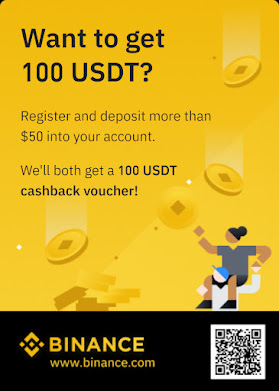


![Lab 2.2 - Configure Layer 3 Switching and inter-VLAN Routing [ Ex2.2 ]](https://blogger.googleusercontent.com/img/b/R29vZ2xl/AVvXsEjMsx-jaebmnMU6c9OpRAfPgEnzkiUlc0Fd4VVNHiJKmkx1a0l722bQXytMY_aopmtSQNvVJ5KnH_e0Yl_AJf1yrYFTHMXPQLCieiqw3lBzDxyU7s5G4Sbhm8ohjDBVflSgU05th0hv-e7R/s72-c/tt1.png)
![Lab 6.1 Configuring Basic EIGRP with IPv4 [Ex 6.1]](https://blogger.googleusercontent.com/img/b/R29vZ2xl/AVvXsEgFUCZvgccYG2EhpRpVfXmW0A4Ls4M596MbL4wM-tRBwXNDxA2TPVEYkbI_otWtJqrRwWVGWB0bDNsbXS8lwnHmKD6focG1f7efyIFcFY9aFkkHwy6q1gpGrc72ZjsdAfq8LGpSaU6aK6P9/s72-c/table+6.1.png)
![EtherChannel and HSRP [ CH4 ]](https://blogger.googleusercontent.com/img/b/R29vZ2xl/AVvXsEhtlSDeQ73jx5PcDALCe2nCS0dit7v8bRdKSuStJ24af9TJPerSfFBUiMOaZdHVx6tFeeXHjD24Y7EVVv33NsWSq7tZMkcFEZVwONZMMgtE4Zmn-vIS502mLshONwywtIjnmSVPue7dC97G/s72-c/1.png)
ReplyDeletenice blog take a look.
CISCO Certified Partner
Thanks for sharing this blog
ReplyDeleteCertified Paloalto Partner
Fortinet Certified Partner