Packet Tracer – Configuring Basic EIGRP with IPv4
Addressing Table
Objectives
Part 1: Configure EIGRP
Part 2: Verify EIGRP Routing
Background
In this activity, you will implement basic EIGRP configurations including network commands, passive interfaces and disabling automatic summarization. You will then verify your EIGRP configuration using a variety of show commands and testing end-to-end connectivity.
Part 1: Configure EIGRP
Step 1: Enable the EIGRP routing process.
Enable the EIGRP routing process on each router using AS number 1. The configuration for R1 is shown.
R1(config)# router eigrp 1
What is the range of numbers that can be used for AS numbers?
Step 2: Advertise directly connected networks.
a. Use the show ip route command to display the directly connected networks on each router.
How can you tell the difference between subnet addresses and interface addresses?
b. On each router, configure EIGRP to advertise the specific directly connected subnets. The configuration for R1 is shown.
R1(config-router)# network 172.16.1.0 0.0.0.255
R1(config-router)# network 172.16.3.0 0.0.0.3
R1(config-router)# network 192.168.10.4 0.0.0.3
Step 3: Configure passive interfaces.
Configure the LAN interfaces to not advertise EIGRP updates. The configuration for R1 is shown.
R1(config-router)# passive-interface g0/0
Step 4: Disable automatic summarization.
The topology contains discontiguous networks. Therefore, disable automatic summarization on each router. The configuration for R1 is shown.
R1(config-router)# no auto-summary
Note: Prior to IOS 15 auto-summary had to be manually disabled.
Step 5: Save the configurations.
Part 2: Verify EIGRP Routing
Step 1: Examine neighbor adjacencies.
a. Which command displays the neighbors discovered by EIGRP?
b. All three routers should have two neighbors listed. The output for R1 should look similar to the following:
IP-EIGRP neighbors for process 1
H Address Interface Hold Uptime SRTT RTO Q Seq
(sec) (ms) Cnt Num
0 172.16.3.2 Se0/0/0 14 00:25:05 40 1000 0 28
1 192.168.10.6 Se0/0/1 12 00:13:29 40 1000 0 31
Step 2: Display the EIGRP routing protocol parameters.
a. What command displays the parameters and other information about the current state of any active IPv4 routing protocol processes configured on the router?
b. On R2, enter the command you listed for 2a and answer the following questions:
How many routers are sharing routing information with R2?
Where is this information located under?
What is the maximum hop count?
Step 3: Verify end-to-end connectivity
PC1, PC2 and PC3 should now be able to ping each other. If not, troubleshoot your EIGRP configurations.
Suggested Scoring Rubric
!Router R1
router eigrp 1
network 172.16.1.0 0.0.0.255
network 172.16.3.0 0.0.0.3
network 192.168.10.4 0.0.0.3
passive-interface g0/0
no auto-summary
do wr
!Router R2
router eigrp 1
network 172.16.2.0 0.0.0.255
network 172.16.3.0 0.0.0.3
network 192.168.10.8 0.0.0.3
passive-interface g0/0
no auto-summary
do wr
!Router R3
router eigrp 1
network 192.168.1.0 0.0.0.255
network 192.168.10.4 0.0.0.3
network 192.168.10.8 0.0.0.3
passive-interface g0/0
no auto-summary
do wr
network 172.16.1.0 0.0.0.255
network 172.16.3.0 0.0.0.3
network 192.168.10.4 0.0.0.3
passive-interface g0/0
no auto-summary
do wr
!Router R2
router eigrp 1
network 172.16.2.0 0.0.0.255
network 172.16.3.0 0.0.0.3
network 192.168.10.8 0.0.0.3
passive-interface g0/0
no auto-summary
do wr
!Router R3
router eigrp 1
network 192.168.1.0 0.0.0.255
network 192.168.10.4 0.0.0.3
network 192.168.10.8 0.0.0.3
passive-interface g0/0
no auto-summary
do wr





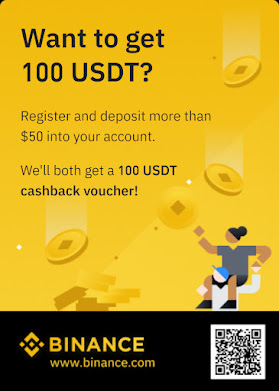


![Lab 2.2 - Configure Layer 3 Switching and inter-VLAN Routing [ Ex2.2 ]](https://blogger.googleusercontent.com/img/b/R29vZ2xl/AVvXsEjMsx-jaebmnMU6c9OpRAfPgEnzkiUlc0Fd4VVNHiJKmkx1a0l722bQXytMY_aopmtSQNvVJ5KnH_e0Yl_AJf1yrYFTHMXPQLCieiqw3lBzDxyU7s5G4Sbhm8ohjDBVflSgU05th0hv-e7R/s72-c/tt1.png)
![Lab 6.1 Configuring Basic EIGRP with IPv4 [Ex 6.1]](https://blogger.googleusercontent.com/img/b/R29vZ2xl/AVvXsEgFUCZvgccYG2EhpRpVfXmW0A4Ls4M596MbL4wM-tRBwXNDxA2TPVEYkbI_otWtJqrRwWVGWB0bDNsbXS8lwnHmKD6focG1f7efyIFcFY9aFkkHwy6q1gpGrc72ZjsdAfq8LGpSaU6aK6P9/s72-c/table+6.1.png)
![EtherChannel and HSRP [ CH4 ]](https://blogger.googleusercontent.com/img/b/R29vZ2xl/AVvXsEhtlSDeQ73jx5PcDALCe2nCS0dit7v8bRdKSuStJ24af9TJPerSfFBUiMOaZdHVx6tFeeXHjD24Y7EVVv33NsWSq7tZMkcFEZVwONZMMgtE4Zmn-vIS502mLshONwywtIjnmSVPue7dC97G/s72-c/1.png)
thankz
ReplyDeleteCISCO Certified Partner
Fortinet Certified Partner
Certified Paloalto Partner