Packet
Tracer – Configure Layer 3 Switching and Inter-VLAN Routing
Addressing Table
Objectives
Part 1: Configure Layer 3 Switching
Part 2: Configure Inter-VLAN Routing
Background / Scenario
A multilayer switch like the Cisco Catalyst 3560 is capable
of both Layer 2 switching and Layer 3 routing. One of the advantages of using a
multilayer switch is this dual functionality. A benefit for a small- to
medium-sized company would be the ability to purchase a single multilayer
switch instead of separate switching and routing network devices. Capabilities
of a multilayer switch include the ability to route from one VLAN to another
using multiple switched virtual interfaces (SVIs), as well as the ability to
convert a Layer 2 switchport to a Layer 3 interface.
Note: The switches used in this lab are a Cisco Catalyst 3560
with Cisco IOS Release 12.2(37) (advipservicesk9) and Cisco Catalyst 2960s with
Cisco IOS Release 15.0(2) (lanbasek9 image). Other switches and Cisco IOS
versions can be used. Depending on the model and Cisco IOS version, the
commands available and output produced might vary from what is shown in the
labs.
Note: Make sure that the switches have been erased and have
no startup configurations. If you are unsure, contact your instructor.
Part 1: Configure Layer 3 Switching
In Part 1, you will configure the GigabitEthernet 0/2 port on
switch MLS as a routed port and verify that you can ping another Layer 3
address.
a. On MLS, configure G0/2 as a routed port
and assign an IP address according to the Addressing Table.
MLS(config)# interface g0/2
MLS(config-if)# no switchport
MLS(config-if)# ip address 209.165.200.225 255.255.255.252
b. Verify connectivity to Cloud by pinging
209.165.200.226.
MLS# ping 209.165.200.226
Type escape sequence to abort.
Sending 5, 100-byte ICMP Echos to 209.165.200.226, timeout is
2 seconds:
!!!!!
Success rate is 100 percent (5/5), round-trip min/avg/max =
0/0/0 ms
Part 2: Configure Inter-VLAN Routing
Step 1: Add VLANs.
Add VLANs to MLS according to the table below.
VLAN Number
Step 2: Configure SVI on MLS.
Configure and activate the SVI interface for VLANs 10, 20,
30, and 99 according to the Addressing Table. The configuration for VLAN 10 is
shown below.
MLS(config)# interface vlan 10
MLS(config-if)# ip address 192.168.10.254 255.255.255.0
Step 3: Enable routing.
a. Use the show ip route command. Are
there any active routes?
b. Enter the ip routing command to enable
routing in global configuration mode.
MLS(config)# ip routing
c. Use the show ip route command to verify
routing is enabled.
MLS# show ip route
Codes: C - connected, S - static, I - IGRP, R - RIP, M -
mobile, B - BGP
D - EIGRP, EX - EIGRP external, O - OSPF, IA - OSPF inter
area
N1 - OSPF NSSA external type 1, N2 - OSPF NSSA external type
2
E1 - OSPF external type 1, E2 - OSPF external type 2, E - EGP
i - IS-IS, L1 - IS-IS level-1, L2 - IS-IS level-2, ia - IS-IS
inter area
* - candidate default, U - per-user static route, o - ODR
P - periodic downloaded static route
Gateway of last resort is not set
C 192.168.10.0/24 is directly connected, Vlan10
C 192.168.20.0/24 is directly connected, Vlan20
C 192.168.30.0/24 is directly connected, Vlan30
C 192.168.99.0/24 is directly connected, Vlan99
209.165.200.0/30 is subnetted, 1 subnets
C 209.165.200.224 is directly connected, GigabitEthernet0/2
Step 4: Verify end-to-end connectivity.
a. From PC0, ping PC3 or MLS to verify
connectivity within VLAN 10.
b. From PC1, ping PC4 or MLS to verify
connectivity within VLAN 20.
c. From PC2, ping PC5 or MLS to verify
connectivity within VLAN 30.
d. From S1, ping S2, S3, or MLS to verify
connectivity with VLAN 99.
e. To verify inter-VLAN routing, ping
devices outside the sender’s VLAN.
f. From any device, ping this address
inside Cloud, 209.165.200.226




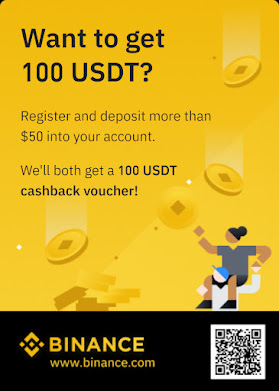

![EtherChannel and HSRP [ CH4 ]](https://blogger.googleusercontent.com/img/b/R29vZ2xl/AVvXsEhtlSDeQ73jx5PcDALCe2nCS0dit7v8bRdKSuStJ24af9TJPerSfFBUiMOaZdHVx6tFeeXHjD24Y7EVVv33NsWSq7tZMkcFEZVwONZMMgtE4Zmn-vIS502mLshONwywtIjnmSVPue7dC97G/s72-c/1.png)

![Lab 6.1 Configuring Basic EIGRP with IPv4 [Ex 6.1]](https://blogger.googleusercontent.com/img/b/R29vZ2xl/AVvXsEgFUCZvgccYG2EhpRpVfXmW0A4Ls4M596MbL4wM-tRBwXNDxA2TPVEYkbI_otWtJqrRwWVGWB0bDNsbXS8lwnHmKD6focG1f7efyIFcFY9aFkkHwy6q1gpGrc72ZjsdAfq8LGpSaU6aK6P9/s72-c/table+6.1.png)

Useful, thanks
ReplyDelete
ReplyDeletenice blog take a look.
CISCO Certified Partner
Thanks for sharing this blog
ReplyDeleteCertified Paloalto Partner
Fortinet Certified Partner